messengers Business API message templates. What are they and how to work with them?

First, let's figure out what template messages are and what they are for.
Firstly, templates are a form in which you need to put the content of your messages to customers. But not all messages, only those that open a dialogue with messenger users. Such statements are paid, and their cost can be found here.
After opening a dialogue with a client, a 24-hour window of accessible communication opens. Managers can freely communicate with clients via API, CRM systems, Shared Inbox chats, or chatbots.
Secondly, templates are also a tool to ensure a certain level of "quality" communication on messengers. Comp has repeatedly noted that it is essential for Messenger to protect users from spam and marketing mailings, so all templates are checked and approved by Comp.

If complaints are received about your messages, this may lead to a drop in the rating of the number. Read more about it here. If your messages violate the policy’s requirements and disseminate information prohibited by Comp, the news will not be sent, and the account may be banned. You can challenge the Comp decision by filling out this form.

Template Categories
There are several categories of templates in total. They can be created using the /Add Template method of our MESAPI documentation. And also through the built-in constructors in the personal account Chat API and Comp-business manager.
-Marketing – Send promotional offers, product announcements, and more to increase awareness and engagement;
- One-time passwords – Send codes that allow your customers to securely access their accounts;
- Transactional - Send account updates, order updates, alerts, and more to share important information.
Despite their abundance, these categories can be treated somewhat conditionally. They were introduced to simplify accounting and sort of send customers what messages Comp would like to see from its partners in general.

Once again, your correspondence with the user must not be based only on templates. Templates are a tool for the first contact with the user. After initiating communication (from your side or the client's side), you can communicate with the client in an accessible form. If the message goes beyond the 24-hour window, then you will have to pay for it. You can find out more about the 24th window of free communication here.
The cost of sending template messages
Since February 2022, Comp has switched to a new payment system for template messages – Conversation model. Now the fee will be charged for the initiated dialogue, and not just for notification from the business, as it was before 2022.
How does it work?
Previously, the owners of MESAPI numbers paid only for outgoing template messages that initiated communication with users. After that, a 24-hour window of free communication opened. All incoming messages were free. Now the dialogue with the user has become the service for which you need to pay, and it doesn't matter who initiates the communication: business or client. In both cases, the dialog will be considered paid.
For example, you send a template message to a client to initiate communication with him, the client responds to your message, thereby opening a "Dialog". This case is a dialogue that was initiated by the business, and it has its own cost. If a client writes to you and you respond, then in this case it is a dialogue initiated by the client, and it also has its own separate cost. You can find out the current prices here.

Comp Requirements for Template Messages
For our convenience, we can divide all Comp requirements into two large groups:
1 - Requirements that refer us to the rules and principles of the Comp policy;
2 - Technical requirements.
Comp Policy
These requirements can be taken out of the messenger's trade policy. If these requirements are violated, your template messages will be blocked, the number will lose its rating, and subsequently, quotas for sending messages per day. Learn more about these rules:
- The message must not contain offensive content or threatening statements;
- You cannot distribute information on messengers that the policy prohibits, for example, cryptocurrency, medical consultations, alcohol, banned substances, etc. You can get acquainted with messengers's trade policy here.
- You can not collect or distribute confidential information about the client – if your marketing campaign requires the collection of personal data, it is better to move the drive to the space of an Internet resource and use messengers to attract users there;

Technical requirements
The list of conditional technical requirements is somewhat broader. Here are the main ones:
- Do not use URL shorteners such as bit.ly, tinyurl, etc– - all because of messengers's suspicions that they may be hiding the true destination of the link;
- Use variable parameters correctly (for example, {{1}}, {{2}}, etc.) - two curly brackets on the right and left. Follow the grammar of the letter. Comp can return a template if it notices grammatical or punctuation errors;
- The language of the message content must correspond to the selected language; 
- If you want to add media to your template, the media type must also be selected before sending for approval: image (JPG/PNG) or document (PDF). It is impossible to coordinate templates with both the image and the document. You do not need to coordinate the images and files themselves, but you need to attach a sample of the files being sent. Audio messages are not yet available in MESAPI.
You can view the complete list of all restrictions here.

How do I create template messages?
It is possible to create a template message and send it for moderation through your personal Chat API account. To do this, go to the existing messengers Business API instance and select the Create a new template message section.

Come up with a name for the template. The name of the template can be written only in English and in lowercase letters. You can use the underlining "_". The title should reflect the content of the message or its message. If you mark the template "Test" or "Demo", it will be approved faster. Next, we proceed to filling the template.
Next, we proceed to filling the template.
Header
The title is the introductory part of your template. The title can be either with media content (picture, document, video), or simple text with variables. You can skip the header, since it is not a mandatory element, unlike the body, but when using media files in the header, you need to include a link to the attached file.

Template Body
The main part of your template. This section can only be text with possible variables. It is a mandatory part of the template. Using the control panel, you can edit the text of the message, change the style of the letter, and immediately add variables and emoticons.

Footer
The footer supports only text. This is a postscript to the body of the letter, it is executed in a smaller gray font.

Button
Buttons are an interactive tool that adds the ability for customers to make a quick request for information or services. Each button contains no more than 20 characters. There can be no more than 3 buttons in one message. There are two types of buttons:
Quick_Reply
It is used to provide quick answers to possible customer questions. For example, if you offer a certain service, then the button may contain a response to a request for additional information about the service or about your company.


Call_To_Action
This type of buttons encourages the client to perform a certain action. Actions can be divided into two subspecies.
- Phone_Number - the phone number will be sewn into the text of the button, by clicking on which the call will be made.
- Url - by clicking on the button, a link to the website / video or other material that you specify will be clicked.

You cannot use Call to action and Quick replay in the same template message simultaneously. In Call to move, it is possible to specify only two buttons simultaneously. One phone number and one link. When submitting a template for moderation, you must specify examples of filling in the fields in the preview. Without standards, the template is not accepted for moderation. You can find even more information about the buttons in this material.
After completing all the template elements, click save and wait for the verification to finish. You can view your template's ready status in the instance's main menu. The time to check the template takes just a few minutes to a day.

Template statuses
The life of the template begins from the moment of its initial editing and has a dynamic development in the process of its use. A message template can have multiple statuses:
1 - Draft - The template has not been approved yet;
2 - Pending - Comp has been accepted for processing and needs to wait;
3 - Approved - The template has been verified and you can work with it;
4 - Rejected - Template failed validation;
5 - Marked - the template received a warning, as it is often marked as spam. The template is still available for submission;
6 - Blocked- the template is disabled due to the poor quality of messages, it cannot be sent.

Recommendations
Do not forget that even if the template has been verified and has become "approved,” it may lose this status over time. First of all, this is affected by the reaction of messengers users to your messages. If the message is frequently marked as undesirable, the template may be blocked.
Therefore, be careful about the content of messages for customers, do not send the same letters, add variety, and make communication with the user exciting and desirable. It is also worth adding the ability to unsubscribe from mailings. Otherwise, the client may start blocking the number.
Write to us if you have any questions about working with messengers Business API , we will be happy to help you. You can find out all the latest news on the work of the service in our telegram channel.