Verification of the company to connect messengers Business API. Step-by-step analysis
Business verification is the process of confirming your company in the Comp Business Manager, which will require downloading several supporting documents from your side.
To work with the messengers Business API number, business verification is not required, but its passage can expand the possibilities of working with the number: we wrote more about this here.
Since September 2021, connecting the MESAPI number has been dramatically simplified. Pay attention to the registration of a number with deferred verification – you will be able to join a MESAPI number in just 5 minutes. Subscribe to our telegram channel to learn about the latest changes in working with the messengers Business API.
Preparing for business verification
1 – Create a personal account in the business manager if you have not yet opened it;
2 – The company «Business Info» specifies the essential data. These steps are necessary to create a messengers Account in the business manager and will be required by you in any case when connecting the messengers Business API number.



Business verification

Business confirmation takes place through the "Security Center" section, while the "Start verification" button is not always immediately available; to activate this feature, we recommend doing the following:
1 - Complete the "Company Information" section;
2 – Connect the number to the messengers Business API without prior verification;
3 – Install the 2nd authentication of the personal account;
4 – Invite an additional administrator;
5– Connect the card to the advertising cabinet of the business manager.

Uploading of certifying documents
To verify your business, you need to confirm the following:
1 – the name of your organization;
2 – phone number and address.
For confirmation, you will need the appropriate documents.

Official company name
You need to show that your company name in Comp Business Manager and the official company name are valid, the following documents are applicable, which you will need to upload to the opened window.
What fits:
Articles of incorporation, certificates of incorporation, tax statements, bank statements.
What doesn't fit:
Invoices, purchase orders, website screenshot, other internal materials such as company flyers, letterhead, etc.
It is important that it be an official document, and that it not be issued by you or your company, but by another (preferably governmental) party.

Address and phone number in your profile
What fits:
Utility bills, such as phone or electric bills, bank statements, registration certificates from any level of government, such as real estate registration.
What doesn't fit:
Accounts drawn up by you or your company, a screenshot of a website, contracts with counterparties not government level.
Then choose one way to contact you: call or email. Comp responds faster by email. To speed up the process even more, use domain email. To do this, confirm your company's domain. You will receive a confirmation code, enter it and your application will be accepted.
Within a few days you should receive a positive confirmation status for your company.

Write to us if you have any questions about working with messengers Business API , we will be happy to help you. You can find out all the latest news on the work of the service in our telegram channel.