messengers buttons. 3 ways to add interactivity to communication with customers
One of the essential advantages of the messengers Business API is interactive buttons that allow customers to quickly and easily interact with you and respond to the sent offers.

Unlike similar approaches that require users to prescribe specific phrases or numbers in response messages, interactive buttons available only on MESAPI reduce the threshold of unnecessary effort for your customers to precisely one touch of the screen. In addition, interactive buttons look more familiar and convenient for users who are used to similar functionality in other applications.

And as practice shows, the conversion from messages with MESAPI buttons works and grows by an average of 34%, unlike simple messages with the need for response requests.*
Suppose the client's interest in viewing and responding to incoming messages can be easily lost by an unwillingness to perform unnecessary actions. In that case, it is necessary to simplify the client's involvement and offer him an easier way to contact your business.
What are the buttons, and how to work with them?
At the moment, there are three types of interactive buttons for the messengers Business API:
- Quick Reply – the client receives a reply message with pre-set information contained in the button;
- Call to Action – which in turn is divided into a button to go to the URL or to request a call;
- ListMessages – a request for a small menu or FAQ with possible answers.

Quick Reply and Call to Action can only be used in template messages that open the 24th dialog windows with clients. More details on creating template messages and working with them are described in detail here. The "ListMessages" menu button can be used outside templates - more about it here.
Quick Reply
The button, by clicking on which the client receives the agreed-upon response in advance when creating the template. A quick response is usually used to provide information on popular or expected questions from the client. Using our bot builder can create your own script based on template messages with buttons.

Limitations and features of Quick Reply
- The name of the button can be no more than 25 characters;
- There can be no more than three buttons of this type in one template;
- Pressing the Quick Reply button opens a 24-hour window;
- The Quick Reply button can be pressed only one time.
Creating a Quick Reply
The button can be included in a template message using our documentation for this, or use the Chat API personal account to create and coordinate the selected template with the necessary buttons


Request for action - Call to Action
A particular type of button that allows customers to perform two possible actions instantly:
- Request a call - the phone number will be sewn into the text of the button by clicking on which the call will be made. The call can only be made through the messengers application itself;
- Go to the address - by clicking on the button will connect a link to the website/video or other material you specify.

Limitations and features of Call to Action
- This type of buttons cannot be used with the buttons in Quick Reply in one template message;
- The button can be used several times;
- Clicking on the button is not regarded as the user's response.
Creating a Call to Action
The approach to creating a Call to Action is identical to creating Quick Reply buttons

List Messages
One of the most exciting ways that open up significant opportunities for the development of interactivity of communication, as well as scenarios of interaction with customers, is "List Messages.” In our documentation, this section is presented: follow the link to learn more.
This is very similar to a miniature FAQ sheet sewn into the chat. After receiving your message, the client can click on the "List Messages" button (the name can be any), after which the user will receive a list of 3 to 10 options; choosing one of them, the client will continue to learn new things about your business or specify his application, it all depends on what exactly you are writing it down in the options.
Moreover, interest in this tool increases when we learn that it easily cooperates with the buttons that we described above. Read more about this here and in our documentation.

Features of use
- Users cannot select more than one option at a time from the list, but they can go back and reopen the previous message;
- Messages with a "list" cannot be used as notifications (outgoing template messages that initiate communication with users). Currently, they can only be sent within 24 hours of the last message sent by the user. If you try to send a message outside the 24-hour window, you will receive an error message.
Write to us if you have questions about working with messengers Business API buttons; we will be happy to help you. You can find all the latest news on the work of the service in our telegram channel.
*Digression about 34%. These conclusions are based on our marketing newsletters, and the chatbots’ work depends on the quality of the messages sent, so statistics may vary. We took the average indicators of our advertising campaigns.